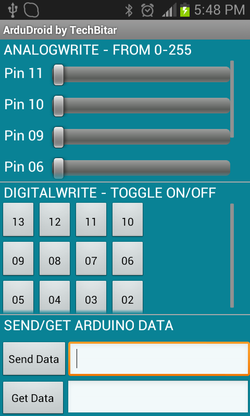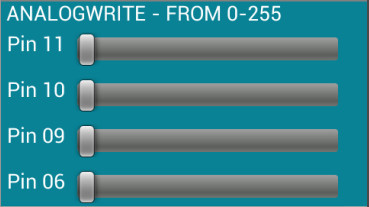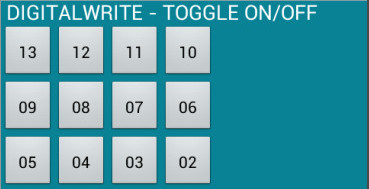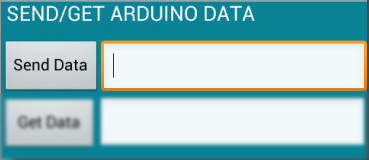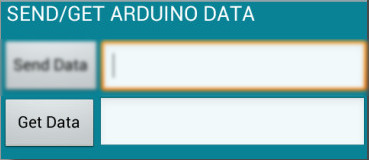ArduDroid: A Simple 2-Way Bluetooth-based Android Controller for Arduino
UPDATES
INTRODUCTION ARDUDROID (formerly Andruino) is a simple Android app to help you control the pins of your Arduino Uno (or clone) from your Android phone wirelessly. It's both an Android app and an Arduino program. ArduDroid employs a simple Android user interface to 1) control Arduino Uno's digital and PWM pins 2) send text commands to Arduino 3) and receive data from Arduino over Bluetooth serial using the ever popular and really cheap (less than $10 from ebay) HC-05 Bluetooth over serial module. This app has been tested and designed for the HC-05 Serial Bluetooth module. Other Bluetooth modules may or may not work. Also, while I used Arduino Uno in this prototype, feel free to experiment with other models of Arduino. I have published a guide before on building and programming a circuit with the HC-05 Bluetooth module and Arduino but I will briefly describe again in this guide how to wire the circuit using a breadboard and jumper wires. Special thanks to engineer Jafar Quttaineh for testing the app and for his invaluable input. How to use ArduDroidYou can use ArduDroid to send commands to Arduino to control a relay to turn electric gadgets on/off, control a robot servo, increase/decrease speed of a motor and reverse direction, dim a light, speed up a fan, and so on. Furthermore, you can read Arduino pins and sensors then transmit the data back to your android phone.
ArduDroid ComponentsHardware
Arduino IDE Software Arduino IDE 1.05 or later You can install the latest version of ArduDroid from Google Play. Certificate fingerprints for 0.11 Alpha (before Google Play): MD5 : BA:80:C2:6A:68:31:8F:21:D6:FC:08:8E:09:D8:F5:CF SHA1: 04:EA:2E:47:80:71:BE:D9:D2:ED:86:5F:15:1F:1E:9E:77:62:DB:85 Bug fixes: - Annoying disconnect message removed . - Bluetooth connection no longer disconnects when device orientation changes. 2) The ardudroid.ino is the accompanying sketch/firmware for the Arduino Uno
/* PROJECT: ArduDroid PROGRAMMER: Hazim Bitar (techbitar at gmail dot com) DATE: Oct 31, 2013 FILE: ardudroid.ino LICENSE: Public domain */ #define START_CMD_CHAR '*' #define END_CMD_CHAR '#' #define DIV_CMD_CHAR '|' #define CMD_DIGITALWRITE 10 #define CMD_ANALOGWRITE 11 #define CMD_TEXT 12 #define CMD_READ_ARDUDROID 13 #define MAX_COMMAND 20 // max command number code. used for error checking. #define MIN_COMMAND 10 // minimum command number code. used for error checking. #define IN_STRING_LENGHT 40 #define MAX_ANALOGWRITE 255 #define PIN_HIGH 3 #define PIN_LOW 2 String inText; void setup() { Serial.begin(9600); Serial.println("ArduDroid 0.12 Alpha by TechBitar (2013)"); Serial.flush(); } void loop() { Serial.flush(); int ard_command = 0; int pin_num = 0; int pin_value = 0; char get_char = ' '; //read serial // wait for incoming data if (Serial.available() < 1) return; // if serial empty, return to loop(). // parse incoming command start flag get_char = Serial.read(); if (get_char != START_CMD_CHAR) return; // if no command start flag, return to loop(). // parse incoming command type ard_command = Serial.parseInt(); // read the command // parse incoming pin# and value pin_num = Serial.parseInt(); // read the pin pin_value = Serial.parseInt(); // read the value // 1) GET TEXT COMMAND FROM ARDUDROID if (ard_command == CMD_TEXT){ inText =""; //clears variable for new input while (Serial.available()) { char c = Serial.read(); //gets one byte from serial buffer delay(5); if (c == END_CMD_CHAR) { // if we the complete string has been read // add your code here break; } else { if (c != DIV_CMD_CHAR) { inText += c; delay(5); } } } } // 2) GET digitalWrite DATA FROM ARDUDROID if (ard_command == CMD_DIGITALWRITE){ if (pin_value == PIN_LOW) pin_value = LOW; else if (pin_value == PIN_HIGH) pin_value = HIGH; else return; // error in pin value. return. set_digitalwrite( pin_num, pin_value); // Uncomment this function if you wish to use return; // return from start of loop() } // 3) GET analogWrite DATA FROM ARDUDROID if (ard_command == CMD_ANALOGWRITE) { analogWrite( pin_num, pin_value ); // add your code here return; // Done. return to loop(); } // 4) SEND DATA TO ARDUDROID if (ard_command == CMD_READ_ARDUDROID) { // char send_to_android[] = "Place your text here." ; // Serial.println(send_to_android); // Example: Sending text Serial.print(" Analog 0 = "); Serial.println(analogRead(A0)); // Example: Read and send Analog pin value to Arduino return; // Done. return to loop(); } } // 2a) select the requested pin# for DigitalWrite action void set_digitalwrite(int pin_num, int pin_value) { switch (pin_num) { case 13: pinMode(13, OUTPUT); digitalWrite(13, pin_value); // add your code here break; case 12: pinMode(12, OUTPUT); digitalWrite(12, pin_value); // add your code here break; case 11: pinMode(11, OUTPUT); digitalWrite(11, pin_value); // add your code here break; case 10: pinMode(10, OUTPUT); digitalWrite(10, pin_value); // add your code here break; case 9: pinMode(9, OUTPUT); digitalWrite(9, pin_value); // add your code here break; case 8: pinMode(8, OUTPUT); digitalWrite(8, pin_value); // add your code here break; case 7: pinMode(7, OUTPUT); digitalWrite(7, pin_value); // add your code here break; case 6: pinMode(6, OUTPUT); digitalWrite(6, pin_value); // add your code here break; case 5: pinMode(5, OUTPUT); digitalWrite(5, pin_value); // add your code here break; case 4: pinMode(4, OUTPUT); digitalWrite(4, pin_value); // add your code here break; case 3: pinMode(3, OUTPUT); digitalWrite(3, pin_value); // add your code here break; case 2: pinMode(2, OUTPUT); digitalWrite(2, pin_value); // add your code here break; // default: // if nothing else matches, do the default // default is optional } } Wiring the CircuitPlease note that while my actual prototype uses the CD4050 IC to level shift from 5V to 3.3V, in the diagram below I am using a voltage divider because I believe it will be simpler for most people to acquire the resistors than the IC. You only need to drop the Arduino's TX voltage to 3.3V to match the RX of the HC-05. The Arduino's RX pin can handle the HC-05 incoming TX signal which is 3.3V.
I used 2K and 1K ohms resistors in my circuit diagram to drop 5V to 3.3V but you can use different resistor values. Google "voltage divider calculator" and use the myriad calculators to determine what other resistor values work best for you. How to modify the Arduino companion programOn the Arduino side I have included a skeletal program that intercepts and processes the ArduDroid Commands issued from your Android device. You can update the Arduino code according to your project needs.
ArduDroid is both an Android app that sends/receives data from Arduino with the help of an Arduino sketch named ardudroid.ino In this sketch, there are four code blocks supporting the four key functions of ArduDroid. You can modify these code blocks to suit your requirements. They are labeled according to their function in a comment line at the start of each code block. I inserted a comment "// add your code here" to help you find and place your code, but you can decide how you wish to modify the functional code blocks. 1) Control analogWrite pins
This is the code block that receives the PWM value from 0 to 255 that you send from Android to control the PWM designated Arduino Uno pins 11,9,10,5,4,3. You can add code to control a motor for a robot or fan, for example, to speed it up or slow it down. Or you can send a command to dim a light.
// 3) GET analogWrite DATA FROM ARDUDROID if (ard_command == CMD_ANALOGWRITE) { analogWrite( pin_num, pin_value ); // add your code here return; // Done. return to loop(); } 2) Control digitalWrite pins
This is the code block that receives from Android the pin number and the ON/OFF (HIGH/LOW) value to toggle the corresponding pin. You can turn a relay on /off to switch an electrical device. Please note that this code block calls a function set_digitalwrite() which has a Switch/Case structure to give you room to write code to act on each pin separately.
// 2) GET digitalWrite DATA FROM ARDUDROID if (ard_command == CMD_DIGITALWRITE){ if (pin_value == PIN_LOW) pin_value = LOW; else if (pin_value == PIN_HIGH) pin_value = HIGH; else return; // error in pin value. return. set_digitalwrite( pin_num, pin_value); // Uncomment this function if you wish to use return; // return from start of loop() } // 2a) select the requested pin# for DigitalWrite action void set_digitalwrite(int pin_num, int pin_value) { switch (pin_num) { case 13: pinMode(13, OUTPUT); digitalWrite(13, pin_value); // add your code here break; . . . . . . . . . case 2: pinMode(2, OUTPUT); digitalWrite(2, pin_value); // add your code here break; // default: // if nothing else matches, do the default // default is optional } } 3) Send text/command from Android to Arduino
This is the code block that handles the text you type in the field next to Send Data button. For example, you can send a password to activate/login into a system. Or you can send text to an LCD connected to Arduino to display something.
// 1) GET TEXT COMMAND FROM ARDUDROID if (ard_command == CMD_TEXT){ inText =""; //clears variable for new input while (Serial.available()) { char c = Serial.read(); //gets one byte from serial buffer delay(5); if (c == END_CMD_CHAR) { // if we the complete string has been read // add your code here break; } else { if (c != DIV_CMD_CHAR) { inText += c; delay(5); } } } } 4) Get text/command from Arduino
This code block sends anything you want from Arduino to your Android. In my sample code below, I send the value of analog pin 0 whenever I press the Get Data button. Since analog pin is not connected to anything in the demo video, I was getting ambient noise values. Please note that there is no error detection/correction in my code block. If accuracy is critical to your app, make sure you add error detection such as visual markers to enclose the data being sent or a checksum .
// 4) SEND DATA TO ARDUDROID if (ard_command == CMD_READ_ARDUDROID) { // char send_to_android[] = "Place your text here." ; // Serial.println(send_to_android); // Example: Sending text Serial.print(" Analog 0 = "); Serial.println(analogRead(A0)); // Example: Read and send Analog pin value to Arduino return; // Done. return to loop(); }} Alternatives to ArduDroidThere are a quite a few solutions to enable Android-Arduino integration. The more expensive ones involve specialized and costly hardware such as Google's ADK, but by far the cheapest and in my opinion the simplest is the Bluetooth integration using the HC-05. I expect WiFi to eventually replace Bluetooth with the help of WiFi Direct (point to point WiFi communications without a router) but his is a couple of years down the road.
As for Bluetooth-based solution for Android to Arduino communication, you can find a few approaches to pick from depending on your project needs and the degree of abstraction you are looking for. Some approaches use a terminal app on the Android such as Blueterm to send and receive raw text data from Arduino over Bluetooth SPP. Others solutions employ a comprehensive library such as Amarino. My ArduDroid sits in the middle. LicenseCopyright 2013 Hazim Bitar Licensed under the Apache License, Version 2.0 (the "License"); you may not use this file except in compliance with the License.
You may obtain a copy of the License at http://www.apache.org/licenses/LICENSE-2.0 Unless required by applicable law or agreed to in writing, software distributed under the License is distributed on an "AS IS" BASIS, WITHOUT WARRANTIES OR CONDITIONS OF ANY KIND, either express or implied. See the License for the specific language governing permissions and limitations under the License. NOTES | |||||||
I will do my best to support ArduDroid in my spare time and I am hoping those of you who find this tool useful will share expertise with others. Please drop me a note if you run into any bugs running ArduDroid on your device. Kindly note the device model and OS version as well as other useful info.
You can drop me a note via the contact form or email techbitar at gmail dot com.
You can drop me a note via the contact form or email techbitar at gmail dot com.